
Inserting email Links
You can easily insert email links into your content. Such links provide an easy way for your site visitors to communicate with your organization.
An email link resembles a hyperlink. But, when a site visitor clicks the link, instead of opening a different Web page, his email application is launched.
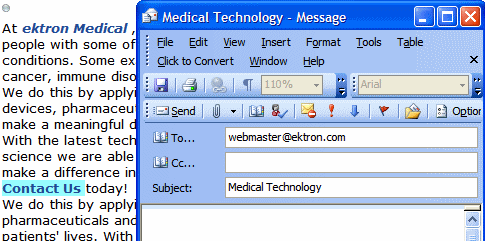
The address and subject are retrieved from the mail link and inserted into the user’s email screen, as shown above.
To insert an email link, follow these steps.
1. Within eWebEdit400 content, insert text that a site visitor will click to open the email link. For example: Contact us today!
If the text does not exist yet, insert it.
2. Select the text.
3. Click Hyperlink Manager ( ). The Hyperlink dialog appears.
). The Hyperlink dialog appears.
4. Click the E-mail tab.
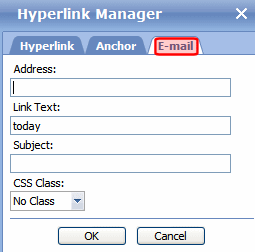
5. Note that the selected text appears in the Link Text field.
6. In the Address field, enter the email address to which the message will be sent.
7. In the Subject field, enter default text for the email’s Subject line if desired. The user sending the mail can edit this text if desired.
8. Press OK.


